This course has video demonstrations, templates, and instructions for the beginner to create eBook and paperback manuscripts, learn some ways to get additional online links to the book sales page, prepare a cover as a print-ready PDF, learn how not to compress images in Word, and learn about ISBN's and copyrights. Adobe Pro is used in a few lessons but alternative methods are described.
Step-by-step printable direction PDFs for working with book templates are included.
Easy templates include the following:
Chapter Paperback Word Doc Template
Chapter eBook Word Template
Children's Picture Book PowerPoint Template for a Paperback and an eBook (8.25" X 6" paperback with bleed)
Children's Picture Book 8.5" X 8.5" Paperback Word Template
Videos include the following and more:
Free Accounts for Self-Publishing
There are several free online accounts that will allow you to publish eBooks and paperbacks. This video discusses Kindle Direct Publishing, the sales page, Amazon Author Central, Goodreads as a reader, and Goodreads as an author.
Quick Overview of Social Media for a Book
Social media can be carefully used to provide links online to your book sales page. Quick overview.
Copyrights
When the manuscript is finished (or finished and published) it should be copyrighted within 90 days.
Begin with an End Plan
Begin with the end in mind so that decisions made later will not require revisions and extra work. Start out with a plan to be most efficient and reach your goals.
Be Consistent with Metadata
Be careful to use the exact same title, subtitle, and author name on all documents to be published such as eBook manuscripts, paperback manuscripts, and covers.
Copyright Page
Word Doc and PDF provided to edit for your own book.
Set-up Word so Images will not be Compressed
If your book has photos or art, before typing the manuscript, Word should be set up to not compress images.
Set-up Acrobat Pro
If using Acrobat Pro to create PDFs, set up Word so that images will not be compressed when saved as a PDF.
Prepare the Kindle Manuscript
This video has a demonstration of preparing a Kindle eBook Word document from scratch. A generic Word Doc is provided which meets the new requirements.
Table of Contents for Kindle
Learn to insert a table of contents that will have links for eBooks, learn to update it, and see how to see/check your work by downloading the Kindle previewer for PC or Mac. Two supporting documents are included in this lesson.
Online Cover Creators
Kindle Create to Embellish Manuscripts
Convert Paperback Manuscript to eBook Format
Fonts in eBooks
Paperback Manuscript How to and Free Template
Create your own paperback manuscript using the directions and lesson resource template.
Table of Contents for the Paperback
The Table of Contents (TOC) for a paperback is different from the eBook format.
Create a Full-bleed Children's Paperback with PowerPoint
This video shows how to use a PowerPoint file sized to publish a 8.5" X 6" children's paperback. Template provided.
Create a No-bleed Children's Paperback with Word
This lecture has a video about creating a children's paperback using Word (no other software is required) to make an 8.5" X 8.5" book. A sample Word doc is provided.
Use Word and Adobe Pro to Create a Full-bleed Children's Paperback
This lecture has a video, a step-by-step guide, and a Word document that may be used to create both a paperback and an eBook from the same file. For this paperback, Word, Adobe Acrobat DC Pro, a story, and illustrations are required.
There are 41 videos in all. Other topics include figuring out which is the left-hand and right-hand page in documents, finding the financial information reports in KDP, uploading to KDP, and some troubleshooting.
Also, students may ask questions and a video may be created which could be added to the course.
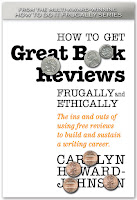
This blog is a free service offered to those who want to encourage the reading of books they love. That includes authors who want to share their favorite reviews, reviewers who'd like to see their reviews get more exposure, and readers who want to shout out praise of books they've read. Please see submission guidelines on the left of this page. Reviews and essays are indexed by genre, reviewer names, and review sites. Writers will find the search engine handy for gleaning the names of small publishers. Find other writer-related blogs at Sharing with Writers and The Frugal, Smart and Tuned-In Editor.
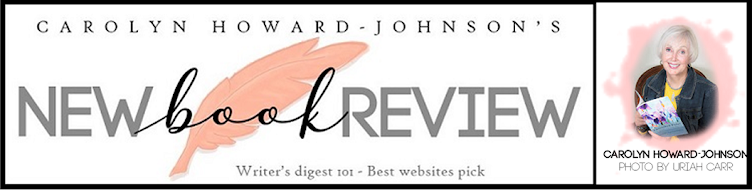


No comments:
Post a Comment